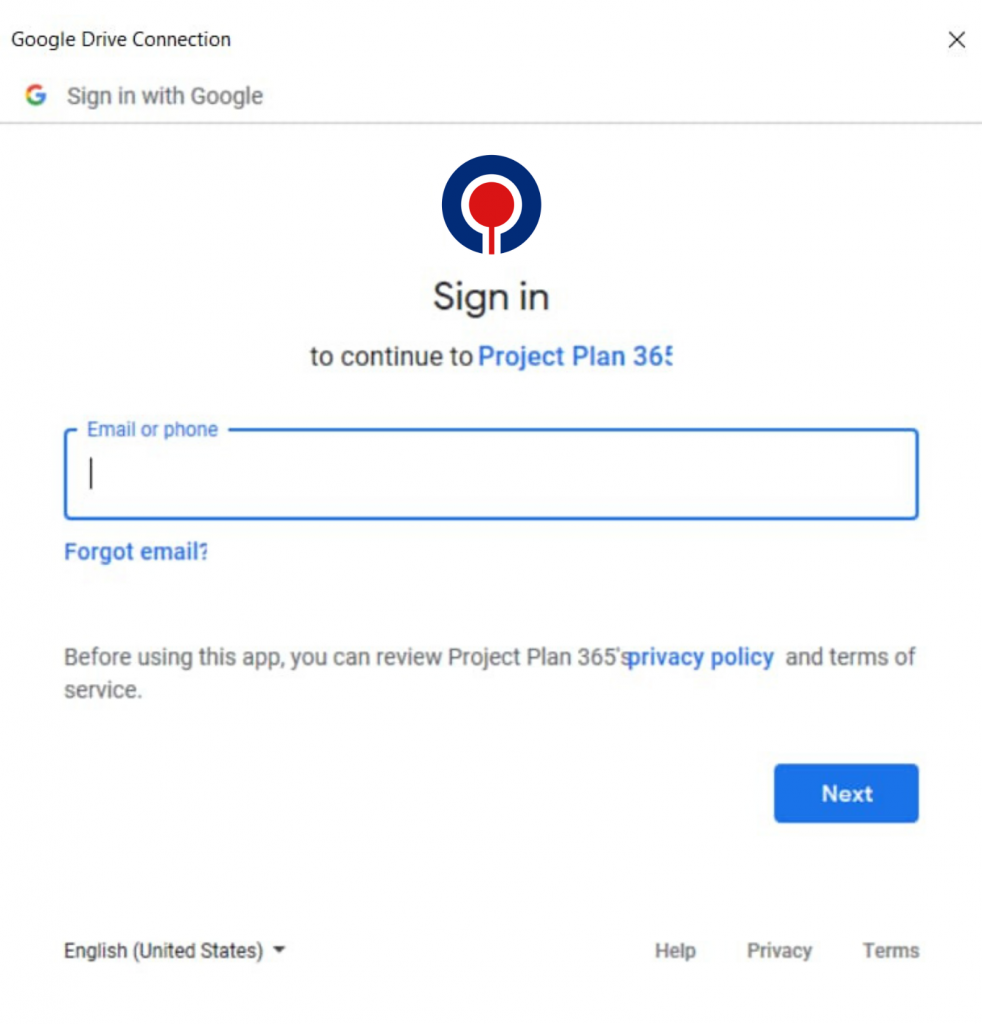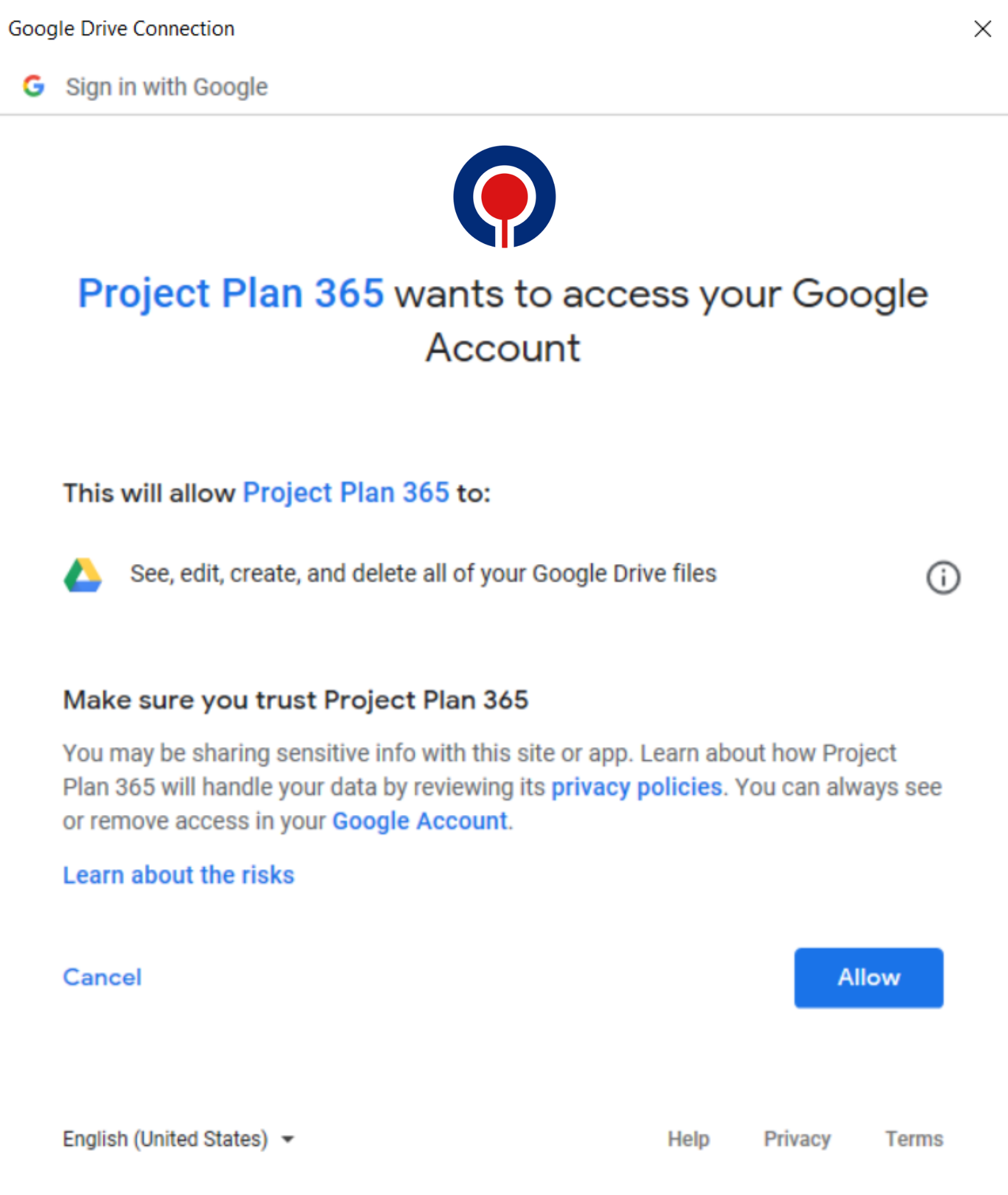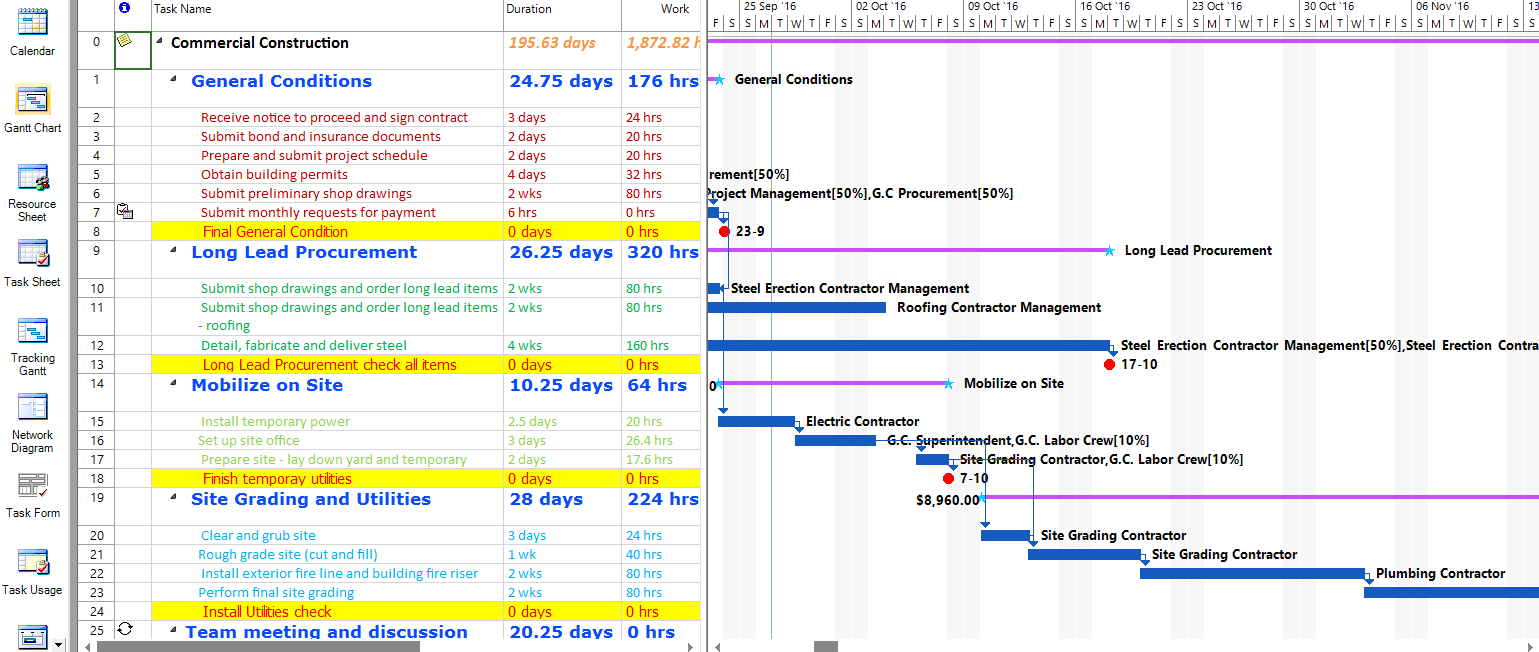Lesson 8: Open from Clouds
Besides creating a project plan from scratch with Project Plan 365, you can also open a project plan located on a cloud storage location or from a URL, either created with Microsoft Project or with Project Plan 365. In the latter case, this may prove a convenient way to continue working on the project plan, after you created from scratch and saved with Project Plan 365. The possibility to open a file from cloud may prove useful especially if you and your team use a cloud location to store the project plans that you work together on.
The Open from Clouds functionality can be accessed from main File ribbon menu (File → Open):
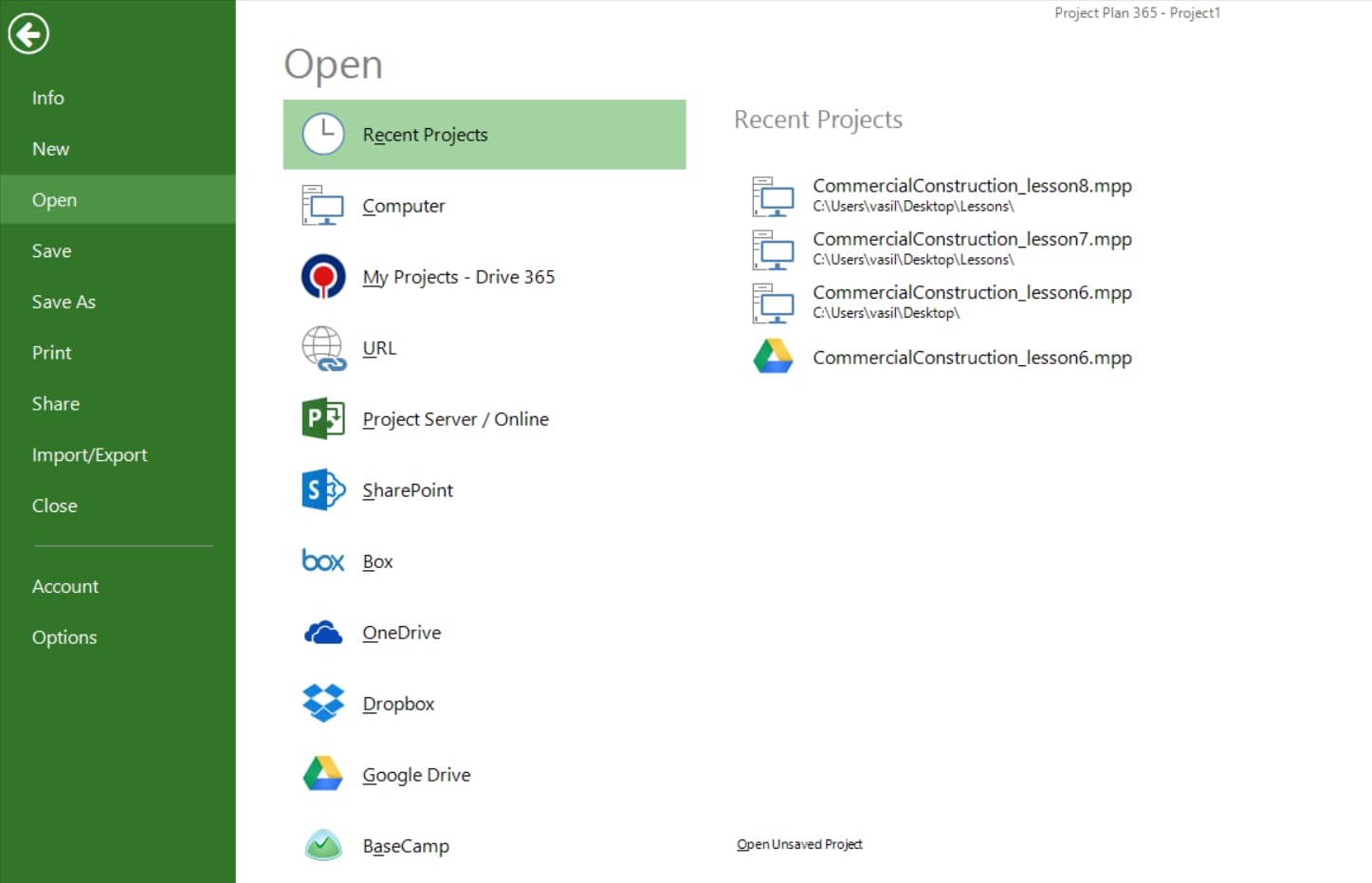
This is especially useful in case of large teams within a company working together on the same project plan, which is stored on a cloud location. A possible scenario is when the project managers create or edit a project with Microsoft Project or with Project Plan 365 and then save and share the plan with the team members using the cloud. Then team members can view project information using Project Viewer 365.
In this way, by providing integration with Box, OneDrive, Dropbox, Google Drive and BaseCamp cloud providers, SharePoint and Microsoft Project Server, Project Plan 365 facilitates collaboration within a team, without needing additional piece of software to access files located in cloud.
Another alternative of opening a project plan is by providing a URL to the project plan you want to view. In order to view the file with Project Plan 365, all you have to indicate is the URL address to the desired project plan (i.e. http://www.housatonic.com/samplempp/HousatonicSampleProject.mpp).
At the same time, by using open from URL method a team member can open shared files on a cloud, by inserting a share link. For more details about share links visit Share Project Plan with Team Members topic or consult the white papers for collaboration.
Project Plan 365 supports the following Microsoft Project file formats: Microsoft Project files '98, Microsoft Project files 2000, Microsoft Project files 2002, Microsoft Project files 2003, Microsoft Project files 2007, Microsoft Project files 2010, Microsoft Project files 2013. Besides mpp format, which is the native format for Microsoft Project files, Project Plan 365 can also open XML files.
 Practice
Practice
1. Use Project Plan 365 to open the project created during Lab 6 - Share Construction Plan. Use File → Open → Google Drive option to open the project plan stored on your Google Drive account. When clicking on Google Drive option a dialog will appear where you must enter the user and password to login to your Google Drive account. This step will be skipped automatically by Google if you are already authenticated:
Permit to the Project Plan 365 to connect to the required services and click on Allow button (this screen may not appear if you already used your Google Drive account to connect to Project Plan 365 and accepted the request):
In the Choose document dialog, select the project you want to view and click on Open button:
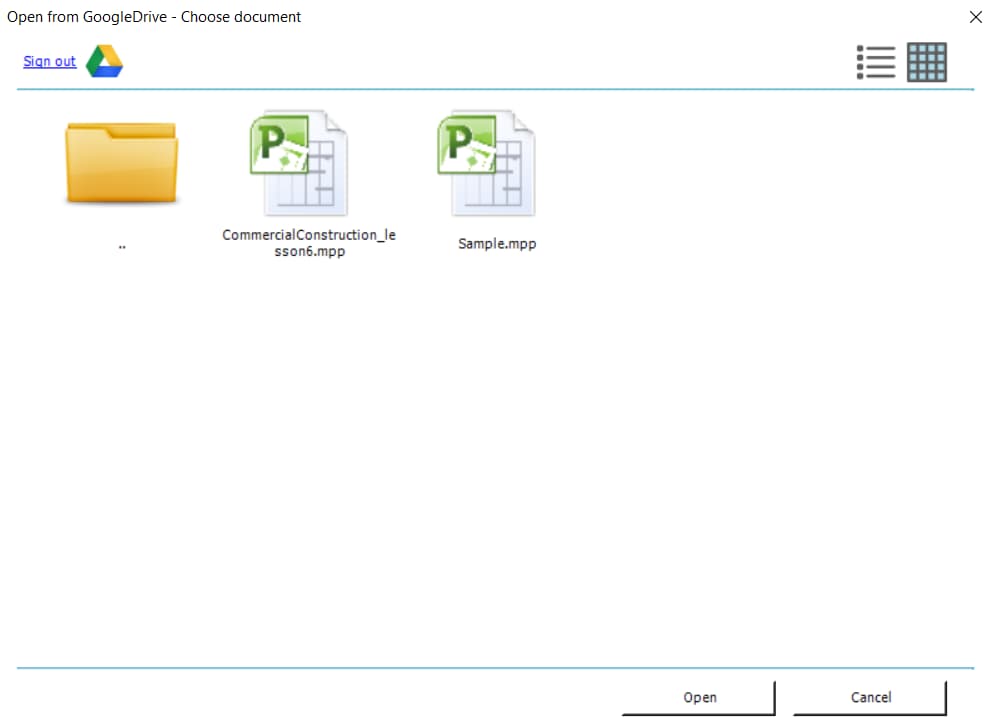
 Video
Video
If you prefer to see things in action, rather than reading text, watch out this video, which covers some of the topics from this section.