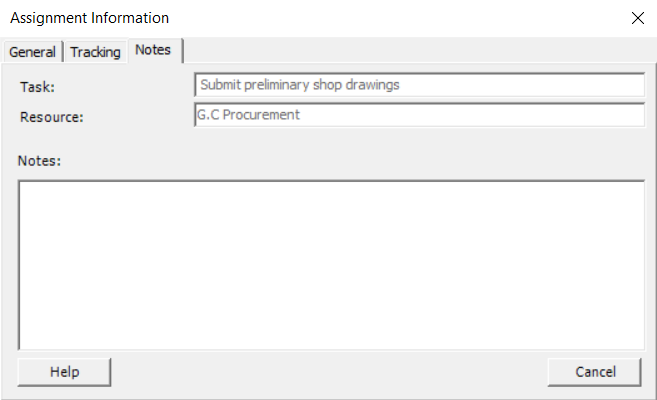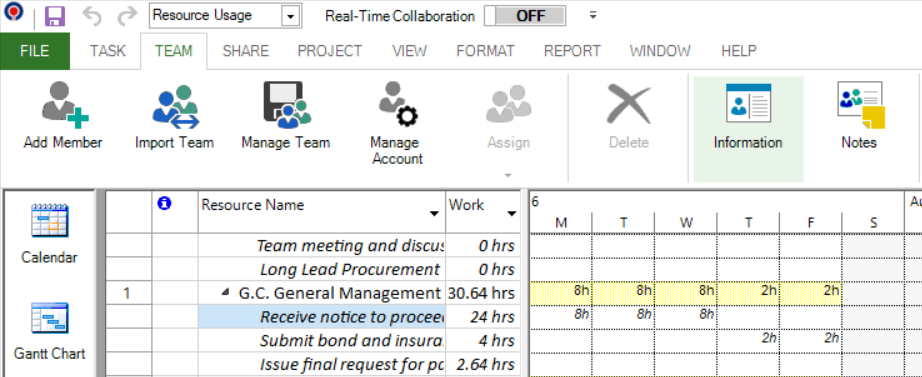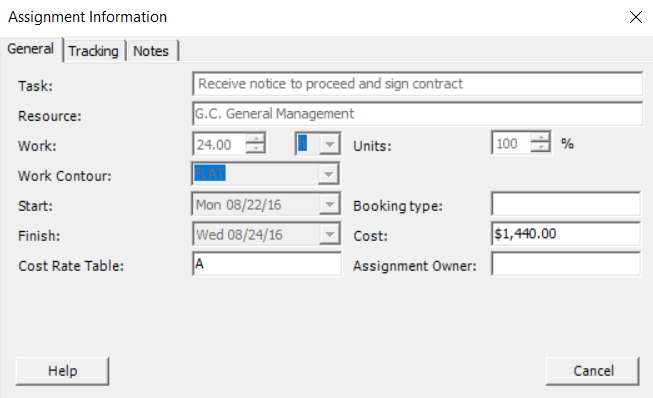Lesson 9: Assignment Information
HOME <<PREVIOUS NEXT>>
Use the Assignment Information dialog to view basic information about the resource assignments in your project.
Information in assignment information dialog is organized in three tabs: General, Tracking and Notes.
General tab: displays basic information regarding the assignment such as Task, Resource, Work, Work Contour, Start and Finish dates, Cost Rate Table, Units, Booking type, Cost, Assignment Owner.

Tracking tab: displays information such as Task, Resource, Work, Actual Work, Actual Start, Actual Finish, Actual Cost, % Work Complete, Remaining Work, Cost Rate Table.
![]()
Notes tab: displays the notes for a resource assignment (in case there is any).
 Practice
Practice
1. Using the commercial construction project plan, switch to Resource Usage view so you can access from here the Assignment Information dialog. You can access the assignment information dialog by selecting a resource assignment in Task Usage and Resource Usage views. Under "G.C. General Management" resource, select beneath it the task called "Receive notice to proceed and sign contract", and then go to Team menu and press on Information option.
You will notice that the Assignment Information dialog will show up, which contains three tabs: General, Tracking and Notes, displaying several information about this resource assignment.
Note: Click Help button to find more about Assignment Information.
 Video
Video
If you prefer to see things in action, rather than reading text, watch out this video, which covers some of the topics from this section.
HOME <<PREVIOUS NEXT>>